|
Playing audio from TV tuner cards
 select
'setup preferences' from the 'file' menu on the main 'pal
list window' select
'setup preferences' from the 'file' menu on the main 'pal
list window'
select the 'audio setup' tab
click on the 'input mixer settings' link
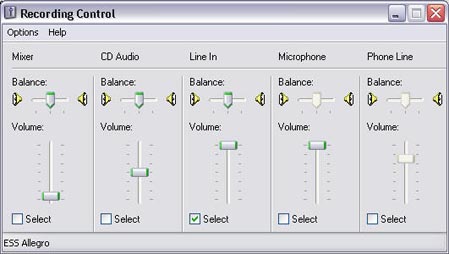
Your windows 'recording control' panel will pop up. Your windows 'recording control' panel will contain various sliders where you can adjust the level of the devices when you are recording or 'broadcasting' music or speech into a chat room.
To play audio from a source like a TV card, we would want to select the 'line in' device.
The first thing you need to do is make sure you actually have something plugged into the sound card. The 'line in' input on your sound card is probably used if you have a TV tuner card like the ATI All-In-Wonder installed. (most laptops do not have 'line in' connectors)
If you wish to play audio from your TV tuner card (if it's plugged into the 'line in' input) simply select the 'line in' slider on your 'recording control' panel and adjust the volume level with the slider.
You should now be able to play live audio from your TV card into the chat room. Just start your TV tuner application and 'key up' in the room by pressing the 'ctrl key' on your keyboard, or select 'lock microphone' from the 'actions' menu in the chat room window.
Adjust your 'line in' slider on this panel if your TV audio is too loud or too soft.
note: If you have an ATI TV tuner installed you can adjust the volume of the TV sound by using the up and down arrow keys on your keyboard whenever the TV window is the active window.
You should see the little microphone modulation bar bouncing 3/4 of the way up for good quality. You will find the microphone modulation bar to the right of the 'hold down to talk' button in the chat room window.
You can see that this mixer panel has various devices available.
Your microphone would be selected by default.
Don't forget to re-select the microphone again when you wish to speak into the chat room!
|