|
Video Strip
Activate the video strip
click the 'enlarge' icon on the
toolbar of any chat room

you can also activate the video strip from the
settings menu in a chat room
window
the video strip appears
note: the video strip is always present in 'super
IM' mode
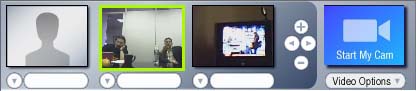
green highlight
when viewing the video strip a 'green highlight' will border the video
frame of a person if they are speaking on the microphone - this helps you
place the face to the name, and to the voice
viewing video
select a name from the pull-down menu in an empty viewer area
note: in 'super IM' mode
videos will open automatically as users start their webcams
video from the selected user will start, and a new viewer appears to the
right
you can select as many users in as many viewers as you like. Up to
10 in super im windows, or unlimited if you are a subscriber in group chat
rooms
 Users show
this icon when sending video in a chat room. If you are in a chat
room (super IM is not a chat room), you can click the cam
icons next to the users nicknames to open videos in the video strip
instead of using the pull-down menus. Users show
this icon when sending video in a chat room. If you are in a chat
room (super IM is not a chat room), you can click the cam
icons next to the users nicknames to open videos in the video strip
instead of using the pull-down menus.
navigating thru lots of open views in the video strip
 use
the left and right arrow buttons to scroll thru the videos use
the left and right arrow buttons to scroll thru the videos
increasing and decreasing video size
use the + button to increase the size of the video viewers
use the - button to decrease the size of the video viewers
if you collapse the viewer entirely you will be asked if you want to
continue viewing the videos that you had open in the video strip.
more options
 More options
for for each user are available by using the small round drop down menu to the left of the users nickname More options
for for each user are available by using the small round drop down menu to the left of the users nickname
larger webcam view
removes the video
from the video strip and pops up a larger 'floating' video viewer
select 'larger webcam view'
a video viewer window will launch
increase or decrease the size by clicking on the square sizing icons
select a different user by using the pull-down menu
select more options by using the down arrow button to the left of the menu
close webcam view
stops viewing the selected user and closes this position in the strip
start super im
starts an independent instant message window with the selected user
note: this function lets you hold a private text chat with
any user within the 'super im' - this instant message window can also be
converted to a 'super im' at any time
view profile
opens a browser window and displays this users 'mini profile' or 'pal
info'
send whisper
opens a 'whisper'
window that lets you send a message into the group text that only the
selected user will see
audio whisper
sends a voice message to the user without leaving the chat room
send a file
see sending files
note: you can also 'drag and drop' any file onto the video
viewer for any user in the video strip
add to my pal list
adds this user to your pal list
|